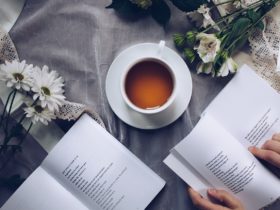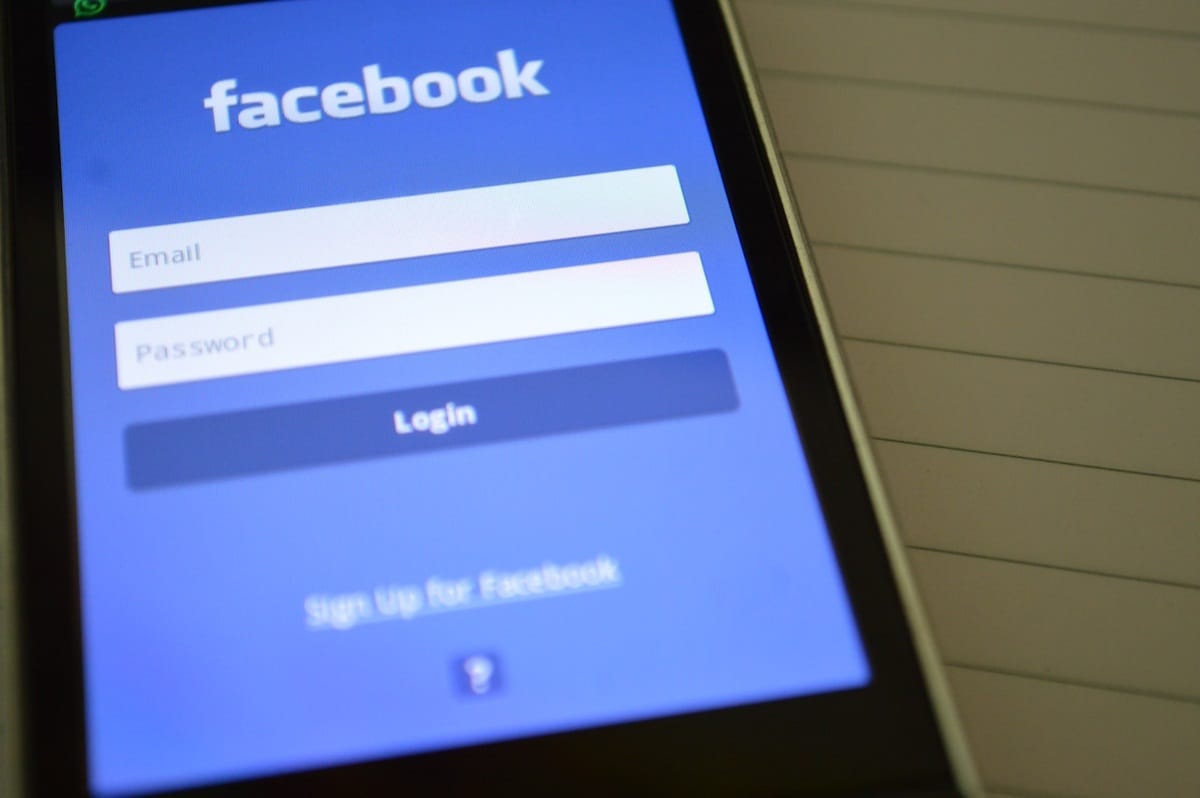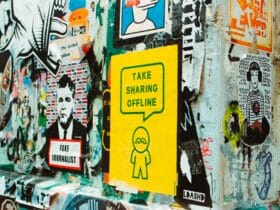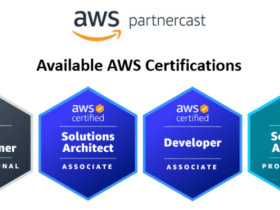Many people these days have a habit of listening to music while scrolling through their social media feeds. However, some users often come across an issue where music playback suddenly stops when they open the Facebook app.
If you’re one of those people experiencing this problem, then this article will help you understand why it happens and how you can fix it. So, let’s see the answer to a question “why does my music stop when I open Facebook”.
The Culprit Behind Paused Music: Auto-Playing Videos on Facebook
The primary reason for this inconvenience lies in the default settings of Facebook’s app which enables videos to start playing automatically as you scroll down your feed. This feature is designed to make the user experience more engaging, but it has its downsides. One such downside is that when a video starts playing, the audio from your music gets paused.
A clash between two audio sources
When you’re browsing Facebook with music playing in the background, there’s a conflict between the two audio sources – the music and the auto-playing videos. The underlying cause is that most mobile devices are not programmed to handle simultaneous audio streams from different apps or processes. As a result, your device makes a decision to pause the music to give priority to the video’s audio.
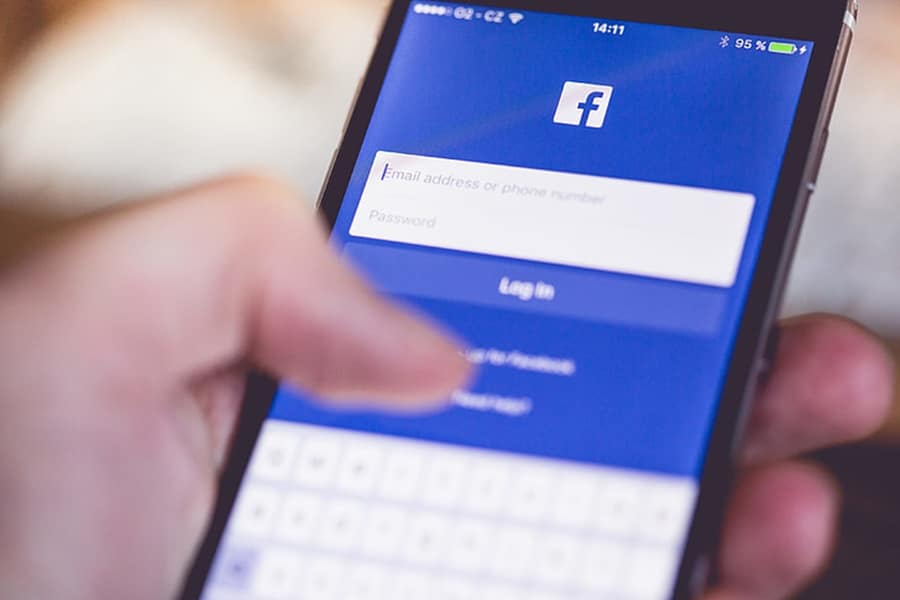
Fixing the Issue: Adjusting Your Settings to Prevent Interruptions
The good news is that you don’t have to put up with this annoyance any longer. There are several ways to prevent your music from being interrupted when opening Facebook. Here are some steps you can take:
- Disable auto-playing videos in the Facebook app
- Open the Facebook app and go to the main menu by tapping the three horizontal lines (hamburger icon) at the bottom-right corner for iOS devices or top-right corner for Android devices.
- Scroll down and tap on “Settings & Privacy.”
- Select “Settings,” then scroll down to the “Media and Contacts” section.
- Tap on “Videos and Photos,” followed by “Autoplay.”
- Choose “Never Autoplay Videos” to disable this feature completely.
- Mute Facebook’s in-app sounds
- Go to the main menu in the Facebook app, then navigate to “Settings & Privacy” > “Settings.”
- Scroll down to the “Media and Contacts” section and tap on “Sounds.”
- Toggle off the option “In-App Sound.”
Taking Control: Enjoy Uninterrupted Music While Browsing Facebook
Although the default settings of Facebook’s app may cause some disruption to your music listening experience, you now know the root cause behind it and have learned how to adjust your preferences to prevent any interruptions. By disabling auto-playing videos or muting in-app sounds, you can regain control over your audio experience and continue enjoying your favorite tunes while catching up with friends and family on Facebook.
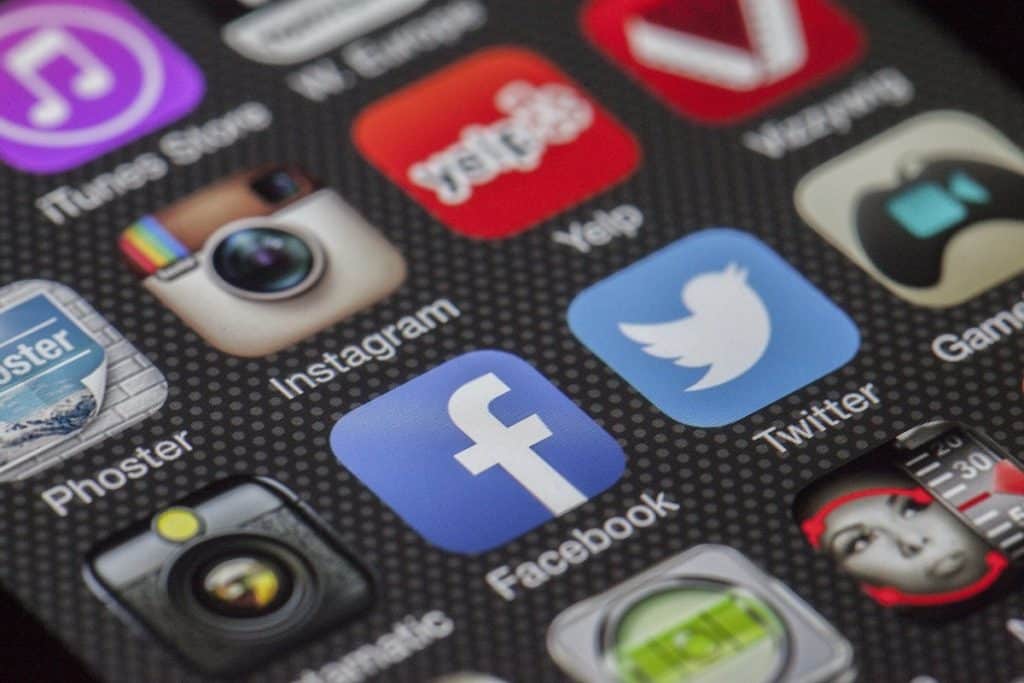
Additional Tips for a Better Experience
In addition to tweaking your settings, here are some other tips that might help you enjoy a seamless music and social media browsing experience:
- Use a separate device for music playback: If possible, consider using a different device (e.g., another smartphone, tablet or computer) to play music. This way, opening Facebook or any other app won’t interfere with your audio.
- Try a different music player: In some cases, switching to a different app for playing music might solve the problem as certain apps handle audio playback differently. Experiment with a few options to see if one of them prevents the interruption when you open Facebook.
- Adjust your mobile device’s audio settings: Some smartphones have advanced audio settings where you can choose how audio is managed across multiple apps. Explore your device’s settings and see if there are any adjustments that could prevent the pausing issue.
With these solutions and tips in mind, you’re well-equipped to tackle the frustrating issue of music stopping when you open Facebook. Happy listening and scrolling!