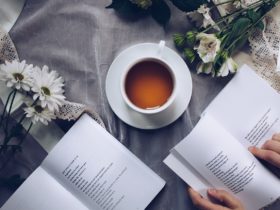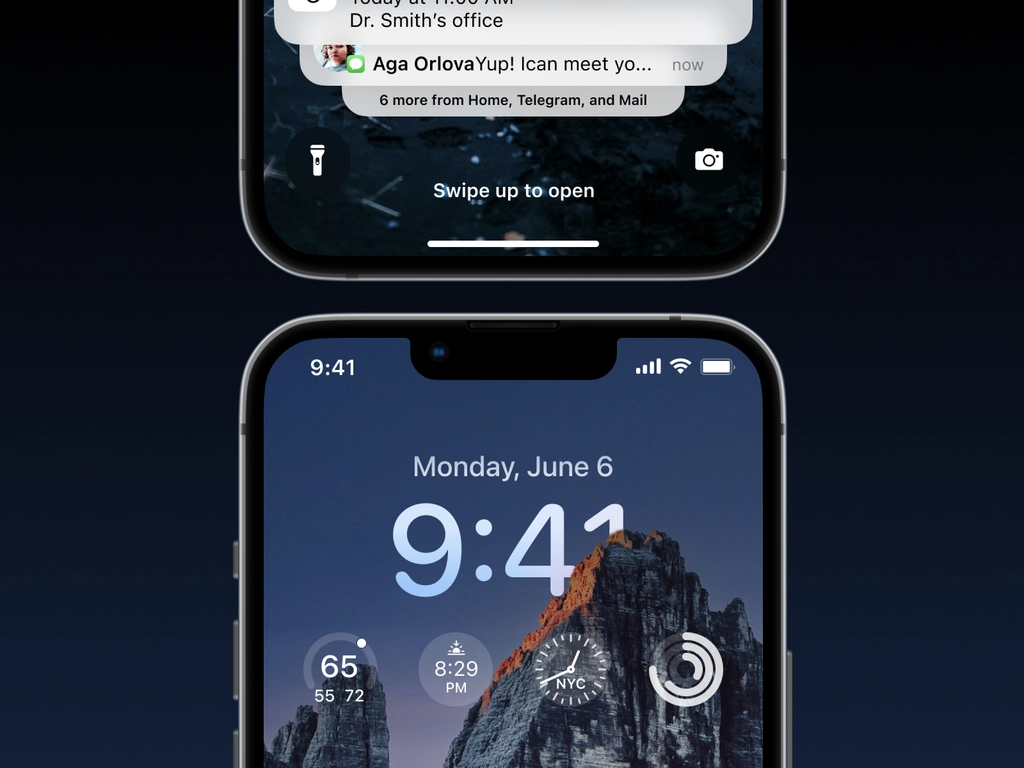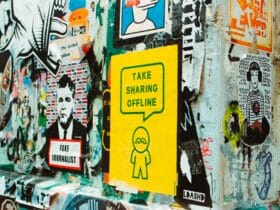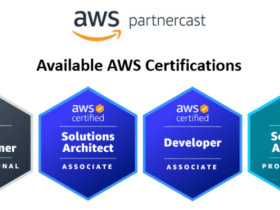It’s 2023, and the world of technology is forever changed. From even the most simple tasks to complex operations – there is always something new and innovative being developed in the tech space. You can now customize your home screen with an animated lock screen that brings that extra bit of flavor to your device.
In this blog post, we’ll explore how you can create a stunning animated lock screen for Android/iPhone and Windows devices so that you can stay ahead of the curve and make a statement as soon as someone looks at your phone or laptop.
So put on your creative hat and let us dive into how to create an amazing animation wallpaper!
What are Animated Lock Screens?
Animated lock screens are a type of smartphone wallpaper that uses motion animation to give users an interactive experience when unlocking their devices. These animations can range from simple designs to more complicated stories and characters. Developers and designers create animated lock screens to give users unique access to their mobile devices.
One of the best features of animated lock screens is that they provide a fun and engaging way for users to unlock their phones. They are also designed with user interaction, allowing users to interact with them through swiping and tapping gestures. This makes opening one’s device more enjoyable, as it involves some creative engagement on behalf of the user.
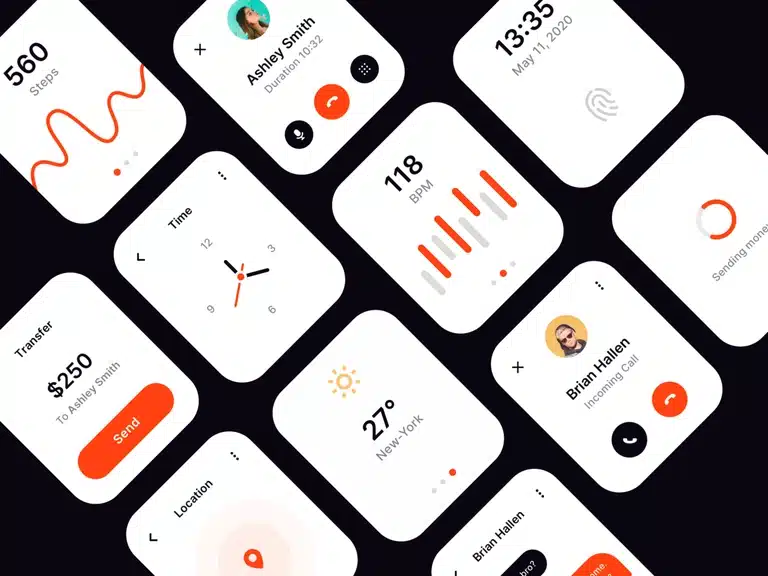
Animated lock screens also have many practical benefits, such as increasing smartphone battery life. Using motion animation in place of static images, these vibrant lock screens reduce power consumption by eliminating unnecessary computational processing while locking or unlocking a device. This can help users conserve battery life without sacrificing visual quality or performance.
Animated lock screens can be customized according to each user’s needs and preferences. Most developers offer design options for users to choose between different themes, colors, and animations for their lock screen background. This allows users greater freedom when personalizing their devices with unique visuals that reflect their tastes and preferences.
To further enhance user experience, some developers have also begun offering interactive elements within their animations. For example, some developers have integrated puzzles or games into the spirit, which starts when the phone is unlocked, allowing for even more interactive user engagement with the lock screen.
More: The Balance Between Motivation and Creativity
Why I Need Animated Lock Screens?
Animated lock screens make it easier for users to identify their devices in public spaces. Since these designs often feature bright colors and bold designs that stand out from other phones in a crowd, it becomes much easier for users to locate their devices amongst others with similar models. This reduces stress and frustration for those who frequently need to find their phones in crowded areas such as bars or parties.
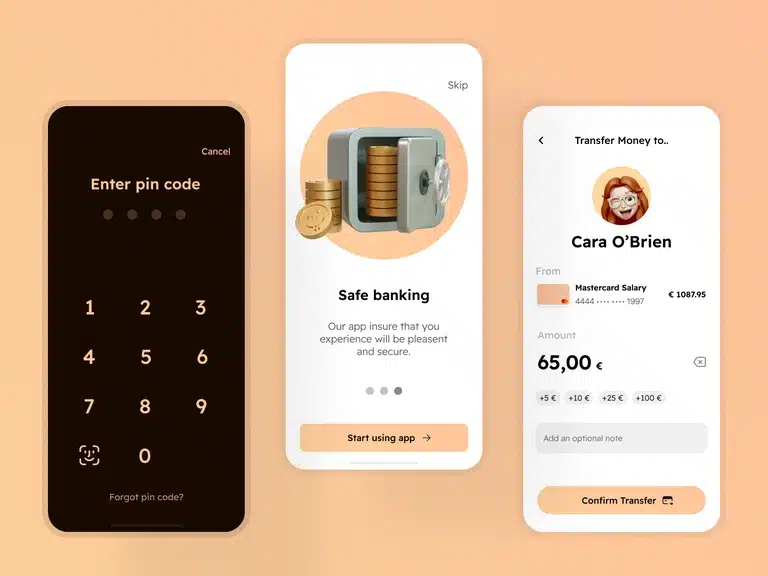
With entertainment and aesthetic value, animated lock screens can offer helpful features such as notifications about new messages or emails received on the device. By utilizing subtle animations triggered by incoming notifications, users can remain informed without needing to unlock their phones whenever they receive new updates or alerts from apps or services like Facebook or Twitter. Reports can easily be managed within the settings menu, so users are always aware of incoming updates while maintaining security at all times—a great combination!
How to Create Animated Lock Screen [Andriod]
Creating an animated lock screen is a great way to do it if you want to add some pizzazz and personality to your Android phone. A vibrant lock screen is a great way to show off your creativity and make it easier to find and access the features of your phone.
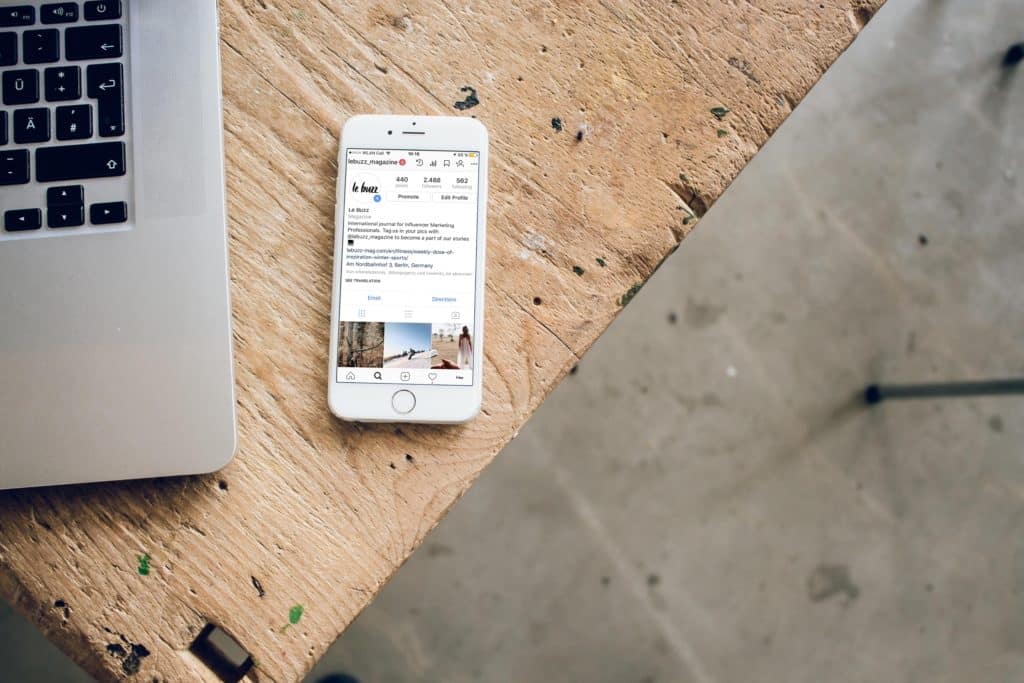
Here are the steps to develop an amazing animated lock screen for your Phone:
Step One: Select a Design Theme
The first step in creating your animated lock screen is selecting a design theme. You can choose from many design themes available online and in app stores, or you can create one using a graphics program such as Photoshop or GIMP.
When selecting a theme, consider what colors and images best represent your personality and interests. Be sure that the article also includes elements that make it easy to navigate the features of your phone with ease.
Step Two: Choose an Animation Program
Once you have selected a theme for your lock screen, choose an animation program. Many different animation programs are available online and in app stores, so be sure to research each one carefully before making a decision.
Consider things like complexity – do you want something simple or more advanced? Also, consider cost – depending on your chosen program, it may require a one-time fee or monthly subscription charges.
Step Three: Create Your Animation
Now that you have selected an animation program, it’s time to start creating your animated lock screen design! Depending on the animation program you choose, there may be tutorials that will walk you through the process. If you still need to, read through the documentation provided with your preferred program thoroughly before beginning.
After reading through any tutorials or documentation provided by the animation program, create several drafts of your animated lock screen design until you are satisfied with it. Ensure all elements fit together harmoniously; if not, try changing colors or images until they do!
Step Four: Test Out Your Design
Now that you have created your animated lock screen design, it’s time to test how it looks on devices! Take screenshots of various screens (e.g., the home page, apps page) and transfer them onto other phones running the same operating system as yours (e.g., iOS). This will give you an idea of how things look across various devices and allow you to make any adjustments before finalizing your design.
Step Five: Finalize Your Design
Finally, once everything looks good on other devices running similar operating systems as yours (e.g., iOS), finalize your design by exporting it into whatever format works best for loading onto phones running that particular OS (e.g., .apk files).
Once exported into whatever form is needed for loading onto phones running that specific OS, load onto phones via USB cable or wireless transfer protocols such as Bluetooth or Wi-Fi Direct and enjoy!
More: Embracing Creative Changes in the Workplace to Boost Productivity
How to Create Animated Lock Screen [Windows 10/11]
Before getting started with creating an animated lock screen, you should make sure that you have all of the necessary tools in place. The essential tool is the “Windows Spotlight” feature which offers high-quality images for use on the lock screen.
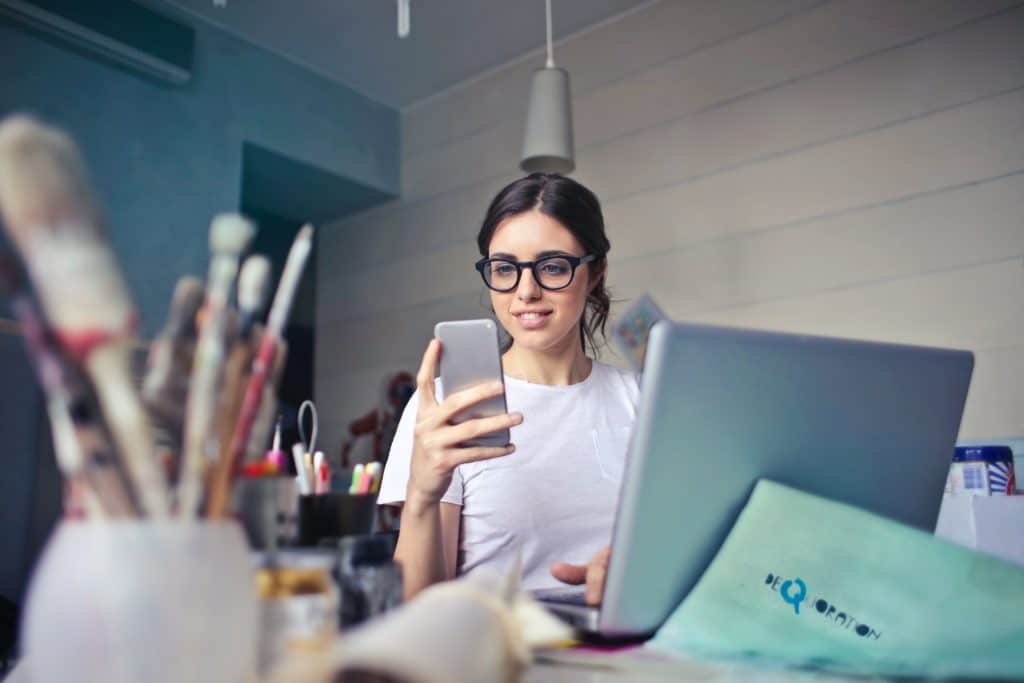
If this feature is not already enabled on your system, go to “Settings” -> “Personalization” -> “Lock Screen” and then make sure that “Windows Spotlight” is selected as the background source. Additionally, you will want to install any additional software or applications that may be required to create animations (such as Adobe After Effects).
Choosing Your Media
Now that you have all of the necessary tools in place, it’s time to start selecting the media that will be used for your animated lock screen. The first step is choosing images or videos as background elements for your animation.
You can either choose from existing images available in Windows Spotlight or upload your custom images/videos from external sources such as Google Photos or YouTube. Once you’ve selected the media elements you want to use, it’s time to assemble them into a cohesive animation sequence.
Creating Your Animation Sequence
Using a combination of video editing software (such as Adobe After Effects) and animation software (such as Blender), begin piecing together each element of your animation sequence until it forms a complete animation clip lasting several seconds long.
Depending on how many factors are included in your animation sequence, this may take anywhere from several hours to several days’ worth of work – so be prepared! Once complete, save the resulting clip in either MP4 format or AVI format, which are compatible with Windows 10/11 systems.
Setting Up Your Animated Lock Screen
The final step is connecting everything so that when someone unlocks their device, they will see your completed animation sequence instead of just one static image – thus creating a fantastic animated lock screen!
To do this, go back into Settings -> Personalization -> Lock Screen and select “Photos” under Background Source – this will allow you to upload custom photos/videos from external sources like Google Photos or YouTube.
Finally, like “Change Picture Every X Minutes” and type in how often you would like each element in your animation sequence to appear onscreen (recommended interval is 3 minutes). After doing this, click Save Changes, and whenever someone unlocks their device, they’ll see your beautiful new animated lock screen!
Final Thoughts
Creating a fantastic animated lock screen on Android/Windows doesn’t have to be complicated; with just five simple steps outlined here in this guide, anyone can create a custom look for their device in no time!
Whether selecting existing themes available online or creating one yourself using graphics software such as Photoshop or GIMP – plus finding/using appropriate animation programs – testing out designs across various phones/operating systems – then finally exporting/loading onto whichever OS runs those individual phones – anyone can create their excellent animated lock screen quickly and easily following these steps!