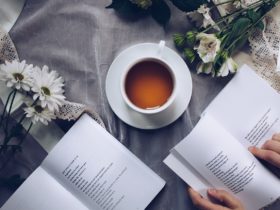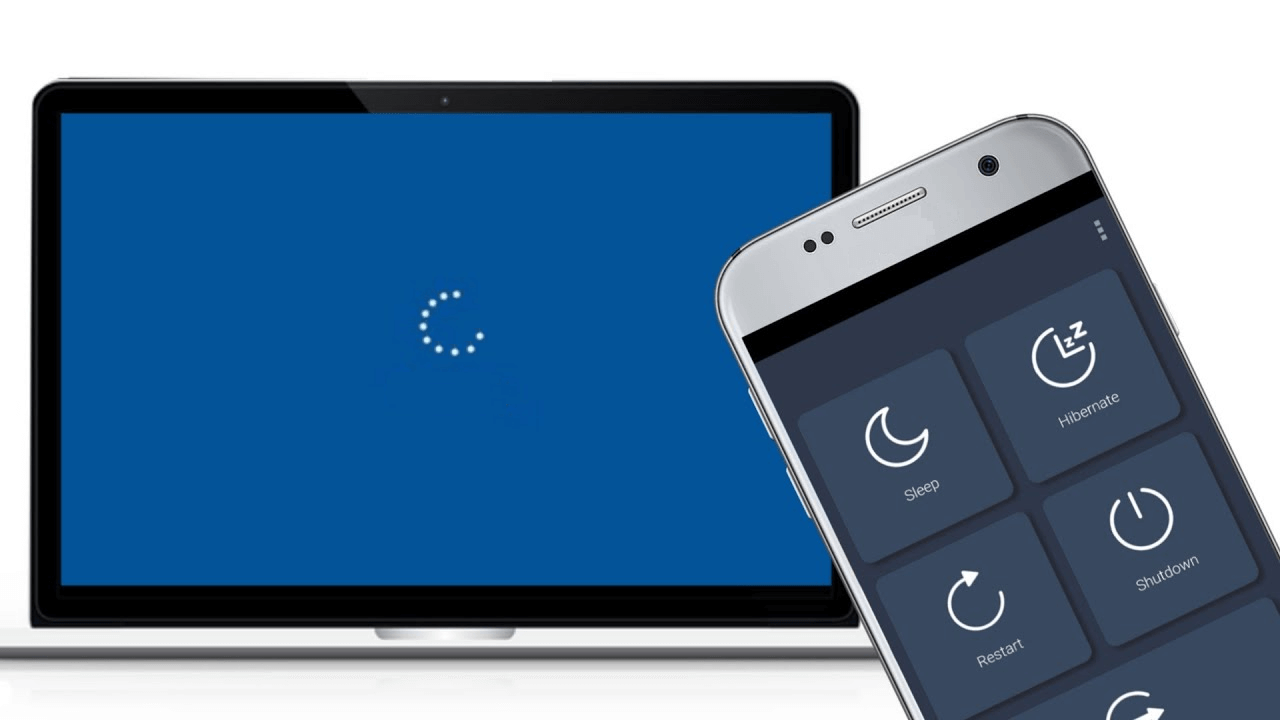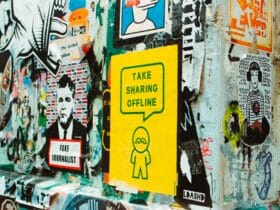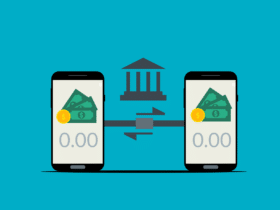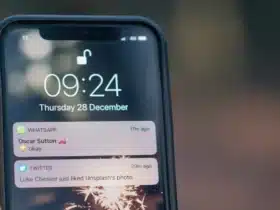Yes, you can. All you need is the right apps and a little know-how. The process depends on your phone’s internal operating system. Different operating systems such as iPhone OS, Android, or Windows require different apps or commands to lock your phone via the PC.
If you’re using a Google Android phone, you should log in to your Google account on android.com/find. Once you have gained access to your account, you’ll be given three options: erase, find, or lock the phone.
You’ll see your phone’s location, and the phone also receives a notification. Select the lock phone option, and that’s it. If you have misplaced your phone, you can use the find function to locate it.
Can I Turn Off My Phone Remotely?
You can also turn off your phone remotely using a computer. You will use a call or SMS app to switch off your phone remotely. First of all, your android device has to be rooted, a professional can help you do that.
There are several ways that you can use remotely turn off your phone. They include the following:
Shutdown Call
For a phone call shutdown, you first need to visit Google Play to download and install the AutomateIt app. Remember to grant the app access to your phone’s root files before installing it. Once installed, select ‘My Rules’ and tap on the plus icon. Next, click on the ‘Call State Trigger’ icon.
Now choose the ‘Incoming Call’ option and select the number to trigger the shutdown. You can use someone’s contact on your phonebook or create a new contact.
Tap the ‘Next’ and select ‘Shutdown Device Action’ on the page that loads. Finally, name and save the rule. Anytime your device receives a call from the number you selected, it will automatically shut down.
Shutdown SMS
Turn on your computer, download and extract the remote power-off zip. Open the extracted folder and transfer Remoteturnoff.apk from the app folder in the system folder to your android device.
Install the Remoteturnoff.apk on your android and create a new password. The current passcode is ‘null’; you can change it to anything complex but ensure you can easily remember the code.
You will be using this code to shut down your phone’s system via SMS.
How to Remotely Switch Off the Phone
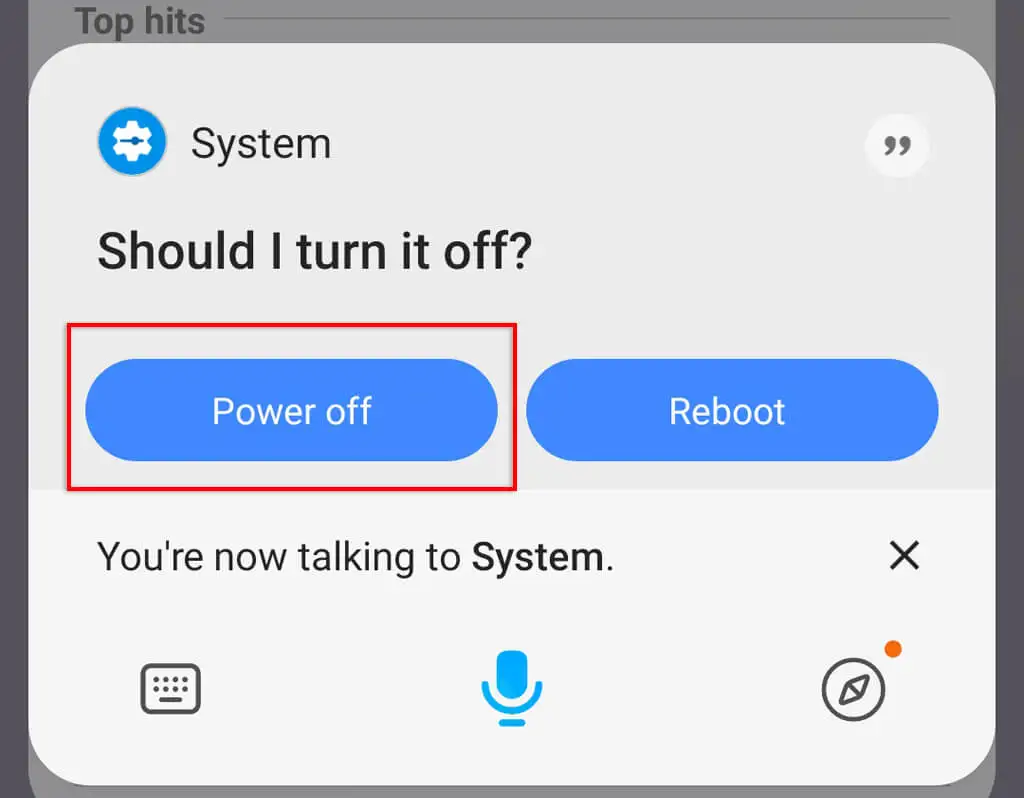
Knowing how to switch off a phone remotely can come in handy if you’re a parent. You can control the screen time. It’s also great for enforcing bedtime by limiting most functions or completely switching them off.
The Google family link app is an excellent tool for monitoring how your kids use their phones, but it is for Android users. You can schedule specific times to shut down the phone. There’s also the option to lock the device completely.
To successfully use this app, you need to download it on your phone and your kids’ phones.
You can remotely switch off the screen on your kids’ iPhones by enabling the downtime function. You’ll find it in screen time settings, and it gives you complete control of the phone. You can also allow or turn off the music-streaming app, FaceTime, calls, texting, etc.
You could set up your family’s profile on the family sharing app and remotely manage how your kids use their phones.
These features also come in handy if you lose the phone.
Remotely Disabling a Lost Phone
Data, such as cached corporate documents, online banking VPN access, and passwords, are confidential. So when you misplace your phone or if it gets stolen, being able to wipe it clean remotely is a great option.
Fortunately, most modern smartphones come with a remote wipe feature, making it easy for you to purge all the sensitive information from your lost phone remotely.
In most cell phone operating systems, you can also use the function responsible for the remote wipe to locate your phone. If you’ve probably misplaced your phone at home or work, the find function will come in handy.
Below, we will discuss the process for popular operating systems we use today and how you can remotely switch off the phone. These methods are simple, and require no expert knowledge.
Google Android
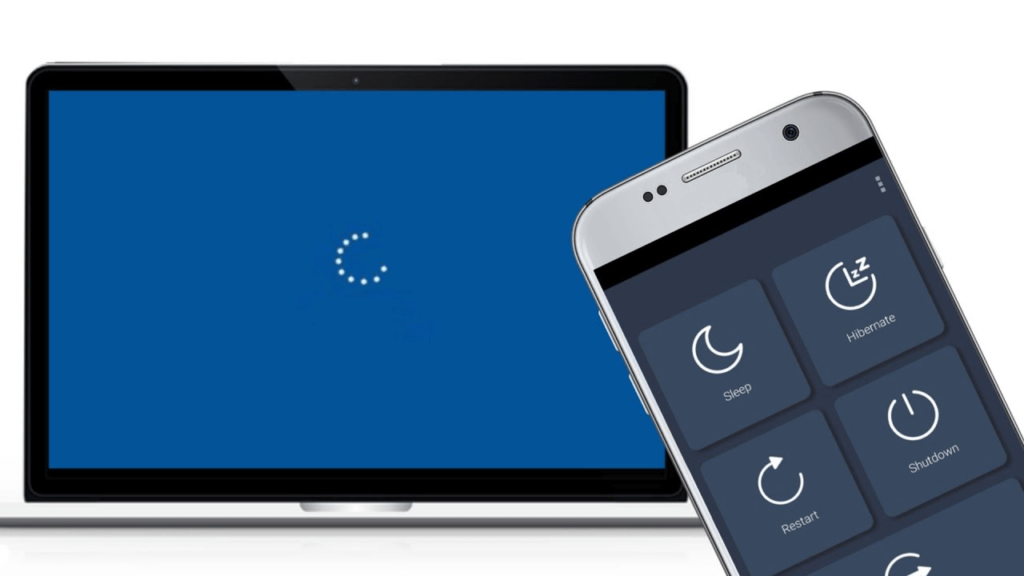
Most of the phones currently on the market run on the Google Android operating system. This is mainly because it’s an open-source OS that’s freely available to phone companies.
The best app for remotely switching off your phone is Android Lost. This app lets you remotely access several functions on your phone. With Android Lost, you can reset your password, lock the SIM card functions, wipe the phone’s memory, or even find your phone.
The beauty of this app is that you don’t need to have it pre-installed before you can use it to wipe your phone’s memory. You can push it to your phone remotely from Google Play Store. The process is really easy since the app provides prompts as a guide for first-time users.
iPhone OS
Next on the list is the Apple iPhone operating system. It’s quite easy to erase or locate your iPhone through iCloud remotely. You, however, need to plan for this early; if it’s going to work when you lose your phone.
Head to Settings on your phone and enable the ‘Find My iPhone’ function on iCloud. Now you’re have access to locate or remotely wipe your iPhone. You either use the web-based ‘Find My iPhone’ app available on iCloud.com or install the app on another iOS device.
Besides locating and wiping your phone, iCloud also offers you options such as sending a message to your phone, locking it with a passcode, and playing a sound. If it’s between the cushions, playing a sound might be a quick way of locating it.
RIM BlackBerry OS
If you own a BlackBerry phone, you can use BlackBerry Protect from Research In Motion (RIM) for locking, wiping, and finding your phone remotely. This free app can also back up your data, and you can retain some or all of your data whenever you wipe out your phone’s memory.
You need to log in to the BlackBerry Protect service on your computer or another device using your BlackBerry ID. Turn on the BlackBerry Protect service to backup your data whenever you like. You can also set automatic backups at specific time intervals.
Unfortunately, if your phone is powered down or is off the wireless network, the BlackBerry Protect app will not be helpful. Also, this app is only available for phones using BlackBerry OS 4.6 and higher. The desktop interface of Blackberry Protect only works on Mozilla Firefox 3. x, Windows Internet Explorer 6, 7, and 8, and Safari 3 or 4.
Conclusion
In conclusion, always ensure you’re following the correct process when remotely switching off, locking, or wiping your phone using a computer. Some methods will require you to use third-party apps. Please download these from a trusted platform.
If you haven’t taken any precautions to turn off your phone remotely, it would be smart to have that option.