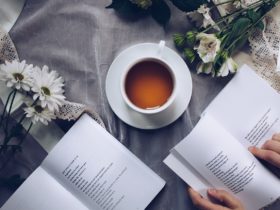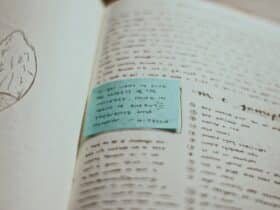There might be various work-related reasons for having a high-quality ID photo. For example, it can be required for employee badges, job applications, or professional profiles. Would you like to learn more about how to create digital ID photos that are suitable for printing? Then read on to discover the ins and outs of making such photos. It will help you save time and money. So, let’s begin right now!
Reasons to Create ID Photos
Whether you’re looking for a job or working already, you might need passport size photos for different occasions. Let’s talk about some commonly-used types of documents that require ID photos.
For international business trips, you might need to apply for a visa. One essential component of the visa application process is submitting an ID photo that meets the specific criteria set by the respective embassy or consulate. It is crucial to follow the guidelines provided by the embassy or consulate to avoid any delays or complications during the visa application process.
Another document that often requires a passport size photo is an employee Identification card. Many small and big companies around the globe require employees to provide an ID photo for their identification cards. These photos are often used for access control and security purposes within the workplace.
While not mandatory in all cases, including a passport size photo on a CV has also become a common practice in certain countries or industries. A professional headshot adds a personal touch to the CV. But it is important to choose a recent and professional-looking photo that aligns with the expectations of the industry and the country where the job application is being submitted.
Steps to Make an ID Photo
Now that we’ve discussed several situations when you might need ID photos for work, let’s delve into the step-by-step process of creating and printing your digital photos. We’ll share some shooting tips and talk about how to print a 2×2 photo on 4×6 paper.
Step 1. Take a Photo on Camera or Smartphone
To take a top-notch ID photo, opt for natural light to ensure clear and accurate results. Most documents require you to maintain a neutral expression, so don’t smile in your images. Besides, you should choose a plain and light-colored background. The color of the background depends on the document and country.
Step 2. Crop Your Image
When your picture is captured, open it in a photo editing program and resize it to the desired dimensions. For a passport size photo, you need to set the width and height to 2×2 inches. Also, the head and top of the shoulders should be included, with an appropriate distance between the top of the head and the photo’s edge.
Step 3. Print Your ID Photo
After cropping the photo to the correct size, the final step is to print the ID photos. To save time and money, you can create multiple photos on a single print. For example, you can print 4–8 passport size photos in 4×6 paper at home using a photo printer. This not only saves resources but also provides you with extra copies for future use. Follow this link to find a detailed guide about how to print a passport photo on 4×6. It will walk you through the printing process step by step.

Alternatively, you can consider using a special service. Photo printing services allow you to upload your digital photos and customize various printing options. They often provide templates for different ID photo sizes, including passport, driver’s license, or employee badge sizes.
The current sizes for photos required for a document may vary depending on the country and the specific requirements of the issuing authority. It’s better to research and adhere to the precise dimensions, as deviations could lead to rejection or complications in the application process. So, make sure to look up the current sizes for digital ID photos in advance so that the pictures meet the necessary standards for professional use.
Summary
Now you can easily prepare your ID photos whenever they’re required at work. In this post, we’ve discussed how you can create, edit, and print passport size photos on 4×6 paper. So grab your camera, launch an ID photo editor, and prepare a pro-grade picture suitable for any occasion!