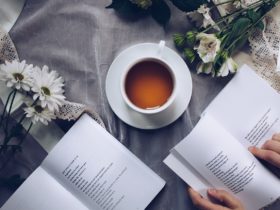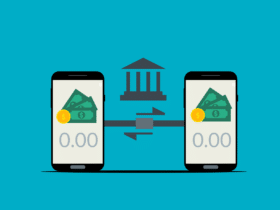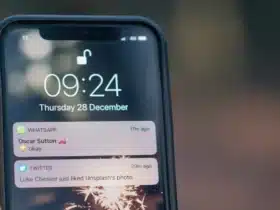Online shopping has become an integral part of our lives, offering an abundance of convenience and an unprecedented variety of goods right at our fingertips. Amazon, one of the leading e-commerce platforms worldwide, presents an array of features to enhance this experience. One such feature is the ‘Save for Later’ option, a simple yet invaluable tool that enables customers to earmark items for future purchase. Over time, however, this list can burgeon, cluttering your digital shopping space. This article offers a comprehensive guide on how to effectively clear your Amazon ‘Save for Later’ list, streamlining your online shopping experience.
Understanding the Amazon ‘Save for Later’ List
The Amazon ‘Save for Later’ list is essentially a digital placeholder for items you might be interested in purchasing at a future date. Rather than add an item to your cart and risk forgetting about it, ‘Save for Later’ offers a non-committal way to keep track of these products. This feature is especially handy during periods of budgeting or when comparing similar items before making a final decision.
However, just like a physical shopping cart can overflow, so too can your ‘Save for Later’ list. Over time, you may find that it’s filled with items that no longer hold your interest, are out of stock, or are simply there due to an errant click. A bloated list can lead to a cluttered and overwhelming shopping experience. Additionally, it can be distracting and even misleading when you are trying to keep track of your spending or wish list.
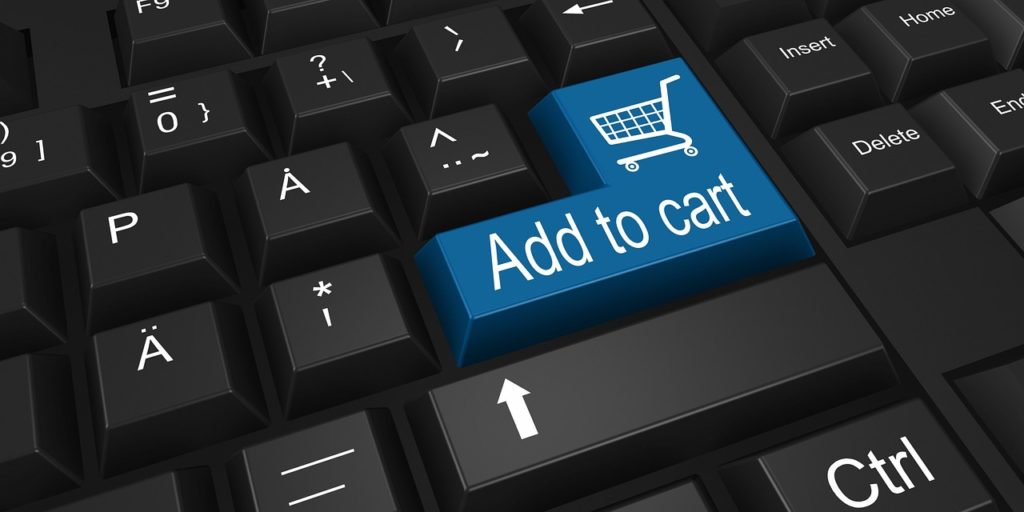
Step-by-step Instructions on How to Clear Amazon ‘Save for Later’ List
Now that we understand the necessity of managing this list, let’s walk through the steps to clear your Amazon ‘Save for Later’ list.
Step 1: Log in to your Amazon account
The first step involves accessing your Amazon account. Navigate to Amazon’s homepage and click on the ‘Sign in’ button usually located at the top right corner of the screen. Enter your username and password to log in.
Step 2: Navigate to the ‘Cart’ section
Once logged in, proceed to your shopping cart. You can find this typically represented by a cart icon, often located at the top right of the page. Clicking on this will lead you to a page displaying the items currently in your shopping cart as well as your ‘Save for Later’ list.
Step 3: Find the ‘Save for Later’ section
On the cart page, scroll down to find the ‘Save for Later’ section. This section is usually located below the items in your cart and is clearly labeled ‘Saved for later’.
Step 4: Remove items individually or clear all items at once
To remove items individually, locate the product you wish to remove, then click on the ‘Delete’ option usually located next to the item. This will immediately remove the item from your ‘Save for Later’ list.
If you want to remove all items, Amazon unfortunately doesn’t currently offer a ‘Clear All’ option for the ‘Save for Later’ list as of my knowledge cut-off in September 2021. You’ll need to remove each item one by one.
Step 5: Confirm the removal of the items
After removing the items, it’s good practice to refresh your page or navigate away and then return to the ‘Save for Later’ section to ensure that the changes have been saved.
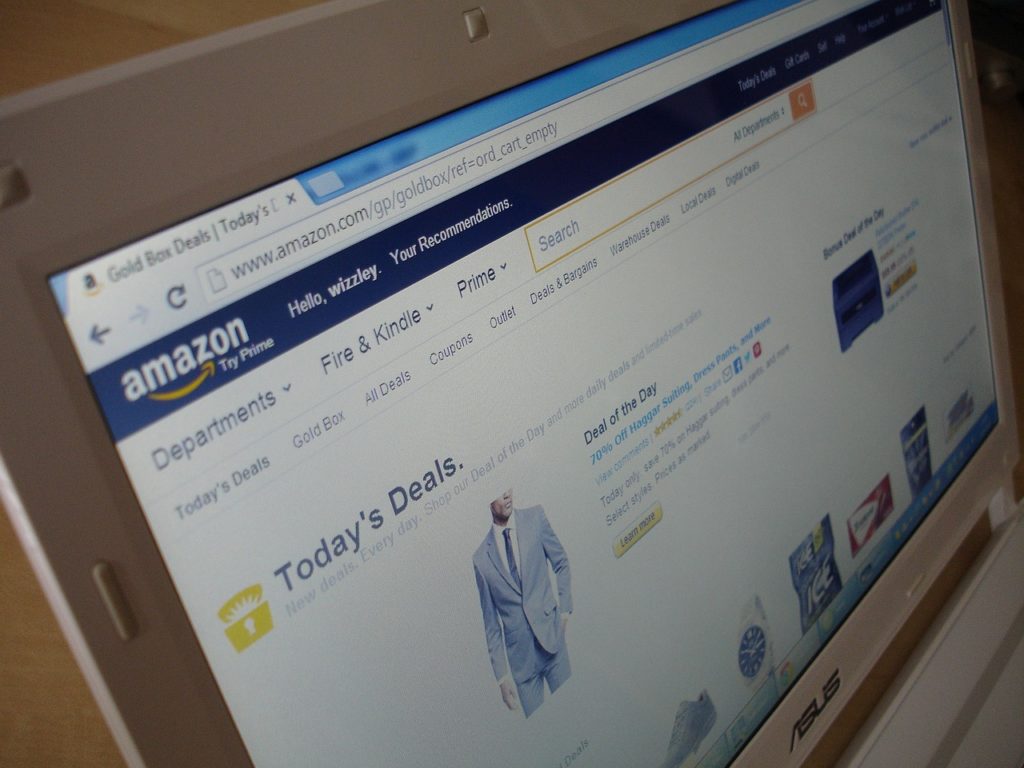
Tips for Efficiently Managing Your Amazon ‘Save for Later’ List
Maintaining a manageable ‘Save for Later’ list not only simplifies your shopping experience but can also make it more enjoyable. Here are some tips to help manage your list effectively:
- Review Regularly: Schedule time to review your list. Whether weekly, monthly, or even quarterly, consistent check-ins will prevent the list from becoming overwhelmingly long.
- Prioritize: If your list is extensive, consider prioritizing items based on factors such as urgency, price, or personal desire. This can also help in making purchasing decisions.
- Use Other Amazon Features: Amazon offers other features like ‘Wish Lists’ or ‘Shopping Lists’ which can be used to categorize and store items based on different criteria such as gifts, personal needs, or future home upgrades.

Online shopping should be a pleasure, not a chore. By effectively managing and regularly clearing your Amazon ‘Save for Later’ list, you can keep your digital shopping cart tidy and focus on the joy of finding and purchasing new items. Remember, the ‘Save for Later’ list is there to enhance your shopping experience, not to hinder it. With this comprehensive guide and effective management strategies, you are well-equipped to make the most of this helpful Amazon feature.