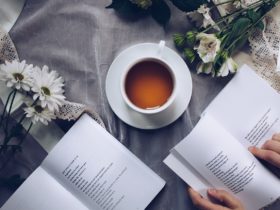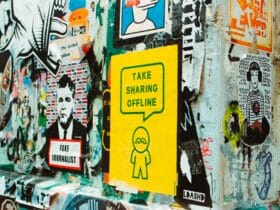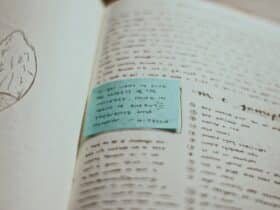Productivity is essential for organizational success. However, studies show that in some businesses, it is sometimes diminished by 20% to 30% annually, affecting time management, work quality, and revenue.
Cloud-based PDF tools offer a solution to these challenges by facilitating organized document management and enabling real-time collaboration. Also, they reduce or eliminate errors, streamline workflows, and break down workplace silos, thereby enhancing overall efficiency.
This article examines these three key strategies for improving productivity using cloud-based PDF tools. You’ll learn critical steps and approaches to facilitating team projects, optimizing document management, and boosting efficiency.
Let’s begin.
1. Facilitating collaborative work
Cloud-based PDF tools are essential for teamwork. They allow multiple users to simultaneously work on the same document, streamline workflows, maintain file integrity, and secure sensitive information. This enhanced collaboration and communication ensure everyone is on the same page and moving forward together.
Enabling real-time collaboration
Online PDF tools facilitate project team collaborations by allowing:
- Simultaneous editing and annotating of PDFs. This allows for instant feedback and reduces waiting times among project teams.
- Sharing comments and suggestions directly within the document simplifies communication and centralizes feedback. For example, a marketing team can collaborate on a project proposal, adding ideas and making real-time changes.
Implementing version control and tracking
Maintaining a clear version history is vital to prevent confusion and data loss. Cloud-based PDF editing tools provide robust version control and tracking features. These include:
- Version history: Maintain a comprehensive history of file changes, allowing users to revert to previous versions if needed.
- Automatic saving: Changes are automatically saved to the cloud. This reduces the risk of information loss and corruption and ensures everyone can access the latest version.
- Audit trails: Track edits and modifications made by different users, providing transparency and accountability.
Ensuring secure sharing and permission settings
Security is a primary concern when sharing sensitive files. Online PDF editors provide a secure way to share documents confidently.
- Access controls: Assign specific permissions to individuals or groups, controlling who can view, edit, or share the link. For instance, an HR department can share employee contracts with managers while restricting access to unauthorized personnel. This is important to guarantee file confidentiality and compliance with privacy regulations.
- File encryption: Use encryption and secure links to protect document integrity during sharing.
- Password protection: Protect sensitive files with passwords, adding an extra layer of security.
- Expiration dates: Set expiration dates for shared documents, ensuring access is revoked after a specified period.
2. Optimizing document handling
Efficient document handling is crucial for productivity. By optimizing how your team manages documents, you can save time and streamline workflows. Here are three ways to do it:
Establishing centralized document repositories
- Single source of truth: Create a central storage for all documents, accessible to authorized users through cloud-based platforms such as Google Drive.
- Merge PDF: Have several files with similar themes or subjects? You may also want to combine the PDFs into a master document using the PDF split and merge features on an online editor like Lumin. Then, save it securely in the team’s adopted cloud repository.
- Folder structure: Organize documents into clear, intuitive folders. For instance, separate folders for different projects, departments, or document types.
- Access permissions: Set permissions to control who can view, edit, or delete documents. This ensures data security and prevents unauthorized access.
Implementing automated organization and tagging systems
- Automatic sorting: Use automation tools to categorize and sort documents based on predefined criteria. For instance, automatically categorize invoices by vendor or contracts by expiration date.
- Metadata tagging: Tag documents with metadata such as keywords, dates, or project names. This makes it easier to search for and retrieve specific documents later on.
- OCR: This document management technology extracts text from scanned documents, making the file searchable and editable. It’s handy for converting physical documents into digital format for easy updating.
Improving search and retrieval efficiency
- Full-text search: Implement full-text search capabilities to locate specific content within documents quickly.
- Advanced search filters: Use advanced search filters to narrow down results by date, file type, or author. This helps users find what they need without going through irrelevant documents.
- Intelligent suggestions: Incorporate intelligent search suggestions based on user behavior and document context. This assists users in finding related documents or refining their search queries for better results.
3. Boosting workflow efficiency
Maximizing productivity and reaching organizational goals require efficient workflows. Online PDF tools offer features and integrations to streamline processes and boost productivity. Here are three key strategies to take advantage of:
Automating repetitive tasks for efficiency
Automation is a cornerstone of efficient workflows. With PDF editing tools, you can automate several repetitive tasks, saving time and minimizing errors. Here’s how:
- Batch processing: Automate tasks like converting multiple files to PDF format or extracting data from fillable PDF forms in bulk. This way, you and your team will significantly reduce manual effort and speed up processes.
- Workflow templates: Develop reusable templates for common file processes, such as approval workflows or review cycles, to ensure consistency and save time.
- Scheduled tasks: To reduce manual work and ensure prompt completion, schedule automated tasks for specific times, like sending regular reports or reminders.
Integrating with various productivity tools
Integrating PDF tools with other productivity software enhances workflow efficiency by removing barriers and simplifying processes. Here are some examples:
- Project management platforms: Integrate PDF tools with PM software like Trello or Asana to quickly and easily incorporate document-related tasks into project workflows.
- Communication tools: Connect PDF tools with communication platforms such as Slack or Microsoft Teams. This enables easier document collaboration and smoother communication among team members.
- CRM systems: Integrate PDF tools with Customer Relationship Management systems like Salesforce. This enables the generation and management of PDF documents directly within customer records, improving accessibility and efficiency in sales processes.
Utilizing analytics and performance monitoring
Analytics and performance monitoring are important for understanding workflow efficiency and document management practices. Online PDF editors provide analytics features like:
- Usage statistics: Monitor metrics such as file views, edits, and shares to gain insights into user behavior and engagement. These statistics aid in making informed decisions and improving processes.
- Performance dashboards: Track document workflow KPIs like turnaround times and approval rates to find bottlenecks and improvement areas.
- Trend analysis: Analyze historical data to spot trends and patterns. This can help you take proactive measures to address emerging productivity challenges.
Conclusion
Strategically utilizing cloud-based PDF tools boosts productivity. They facilitate collaboration, optimize document management, and enhance workflow efficiency. These strategies can improve communication across teams and departments, ensuring organizational success.
| Issue # | Category | Yes/No |
| 1 | Product relevance | Yes |
| 2 | Naming conventions | Yes |
| 3 | Language | Yes |
| 4.1 | Tone of voice: respond to the problem | Yes |
| 4.2 | Tone of voice: make it clear | Yes |
| 4.3 | Tone of voice: appropriate | Yes |
| 4.4 | Tone of voice: no buzzwords | Yes |
| 4.5 | Tone of voice: sentence case | Yes |
| 5 | Article length | Yes |
| 6 | Organic use of keywords | Yes |
| 7 | Factually correct | Yes |