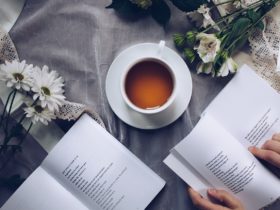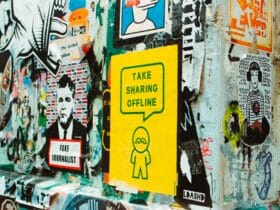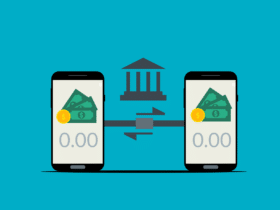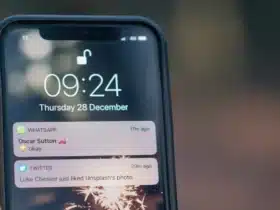Remotely controlling mobiles with the internet is convenient, but challenges arise when there’s no internet connection. External apps like Android Lost or Turn on mobile Data with SMS can help, but they aren’t foolproof.
Carrier-locked devices offer an easier solution, as customer support can activate mobile data and locate the device without an internet connection.
Is It Possible to Turn on Mobile Data Remotely?
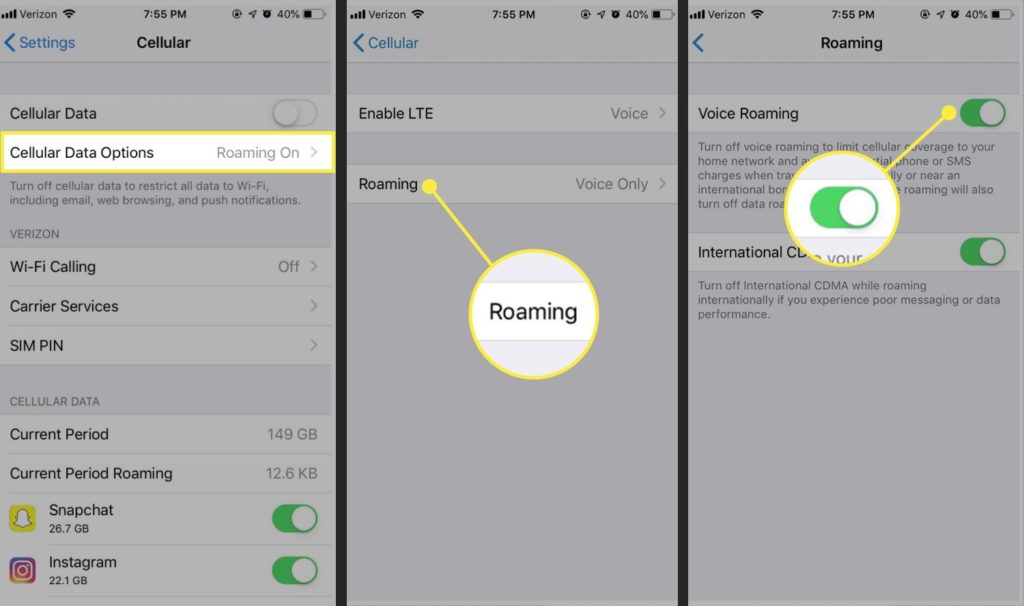
It is possible, but there are some restrictions. First of all, you can’t do it with stock apps or Google support; you’ll require third-party apps. Secondly, if those apps are not available on your device when you need them, you can’t turn on mobile data remotely.
If you own a carrier-locked device from any service like T-Mobile, Horizon, etc., the company can do it for you. You need to give them a call and prove the device’s ownership, and they’ll enable the mobile data.
On the other hand, if you lose your mobile, the company can track it. However, if you want to track it yourself, ask them to enable the mobile data so you can use Google services to track it.
SMS extension services offer features beyond the typical message sending and receiving. You can use their services to control your mobile remotely. Since they don’t require an active internet connection, you can use them anywhere.
This is the safest and most accessible option to turn on your mobile data remotely. These services might be expensive, but it is not a waste considering how good they are.
It works by sending a four-digit code to the SMS receiver. If that code is designed to perform a specific task on the receiver end, it will execute that task.
Otherwise, the receiver will get a normal text message. The only drawback is that it requires you to install the codes within the receiver’s mobile.
How Do I Turn On My Mobile Data Remotely?
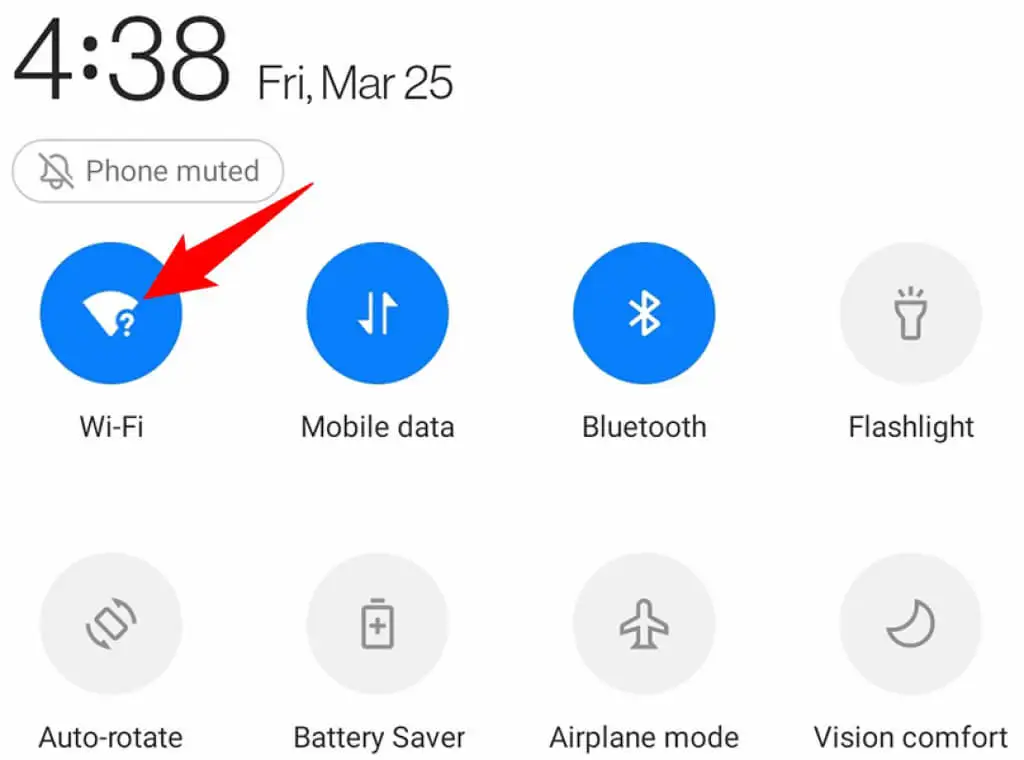
You can ask your carrier or your OEM to track the device. Call your OEM, customer support, or carrier to track the device. They’ll give you the current location, and if you want, they’ll update you on the location every five or ten minutes on your next of kin’s mobile.
If it is inside your house, tell everyone to find it. If you have lost it, act quickly before the thief gets too far with the device.
Once found, activate the SMS extension services or install apps that allow remote controlling of your device for future convenience. Don’t forget to enable mobile data and make sure it stays on.
You only have to worry about the data package when you are outside. Your device will automatically connect to WiFi, stopping the mobile data use in the house.
Let’s look at some third-party apps and see which ones are the best. However, these apps must be pre-installed on your device for the services to work.
Another thing to remember is that you cannot remotely turn on Mobile data on an iPhone.
Android Lost
Android Lost is an app that offers remote mobile control via their website or SMS. Since it provides an SMS service, you can turn on mobile data remotely.
You can check this app on the Play Store to see all its features; for now, let’s look at its mobile data on/off feature using SMS.
- Download and install Android Lost from the Play Store. To avoid malware, download such apps from trusted platforms and websites. They ask for sensitive permissions, and malware might share your data with others.
- Accept the terms and conditions along with the necessary permissions to continue.
- Once installed, open the app and allow administrator rights before proceeding. Without the administrative rights, Android Lost won’t work as intended.
- Open the Android Lost website and use your Google account to signup. Login with the same credentials and click Allow button.
- Select the Phone in the top right corner and extend the SMS tab on the website.
- Enter the mobile number you use on the phone you want to control remotely and tap the Allow button.
- Locate the SMS tab and extend it. You’ll see the SMS commands you can use for multiple tasks.
- Find the mobile data on/off command and send that message to the device you want to control.
- Check that device to see if the command is working or not. If not, send the command two or three times, and it will work. The reason behind sending it multiple times is that your device and app need to understand the commands properly.
- You can also use this app to Factory reset the device, lock it, or take a picture while the screen is off to see who is using your device or where it is. You’ll receive that picture in your email.
How Do I Automatically Turn Mobile Data on and off by Time?
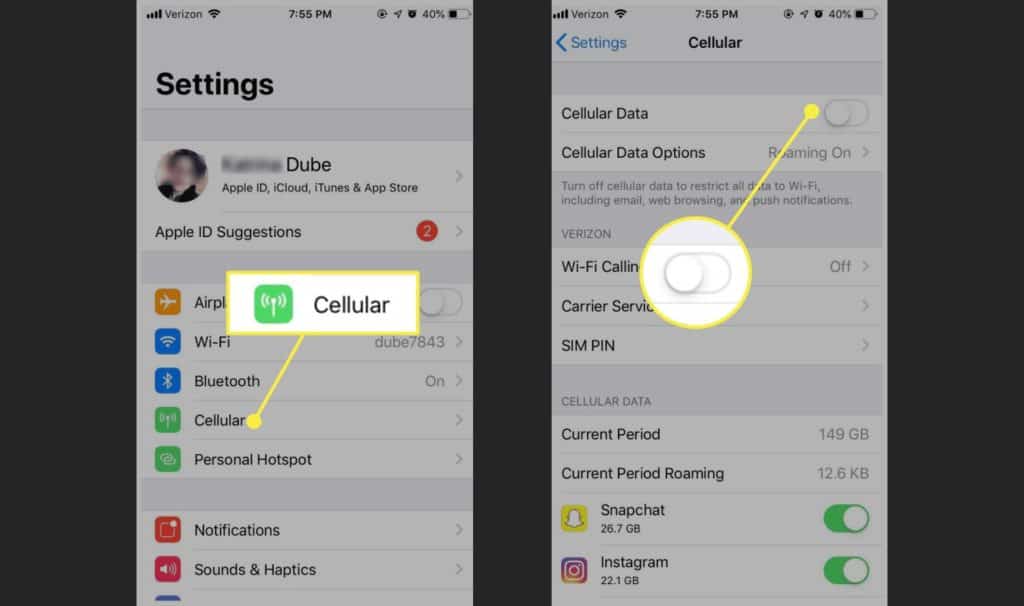
Scheduling your mobile data usage is one way to save the data and ensure it won’t stay off all the time. Even if you lose your device, you can wait until the mobile data automatically turns on and use the Play Store to find the device.
Samsung devices allow scheduling mobile data time with the help of the Bixby app, which is available by default. Set your routine using Bixby, and it will automatically turn on/off mobile data based on time and location.
However, if you can’t find Default Settings, you’ll rely on third-party apps like Datally.
Bedtime Mode on Datally
- Install and open Datally.
- In the number of options available, tap Bedtime mode.
- Enter the start time in the digital clock on the screen and tap OK, then enter the end time and tap OK.
- At the bottom of the screen, tap “Turn on bedtime mode.”
Conclusion
There are a couple of ways to learn how to turn on mobile data remotely, and most of them require third-party apps. If you have a carrier-locked device, you can contact the service, and they can do it for you.
Remember to keep the mobile data on once you find the device so you won’t face problems in the future.