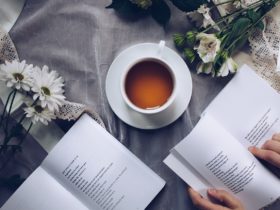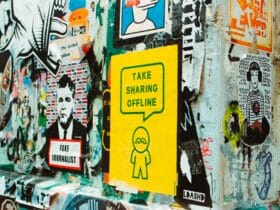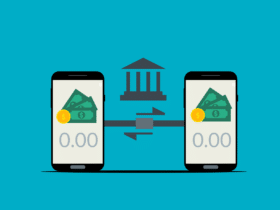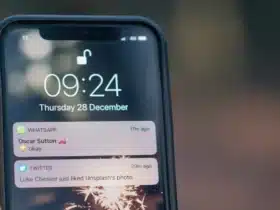Disabling hyperlinks can be both easy and hectic. To disable hyperlinks, open your message app settings, search for the “Connect to URL” option, and turn it off.
Unfortunately, many Android phones do not have this feature, so you need to use some unconventional forms, like adding dots before and after links to change them to texts.
Why Are There Hyperlinks in Text Messages on Android?
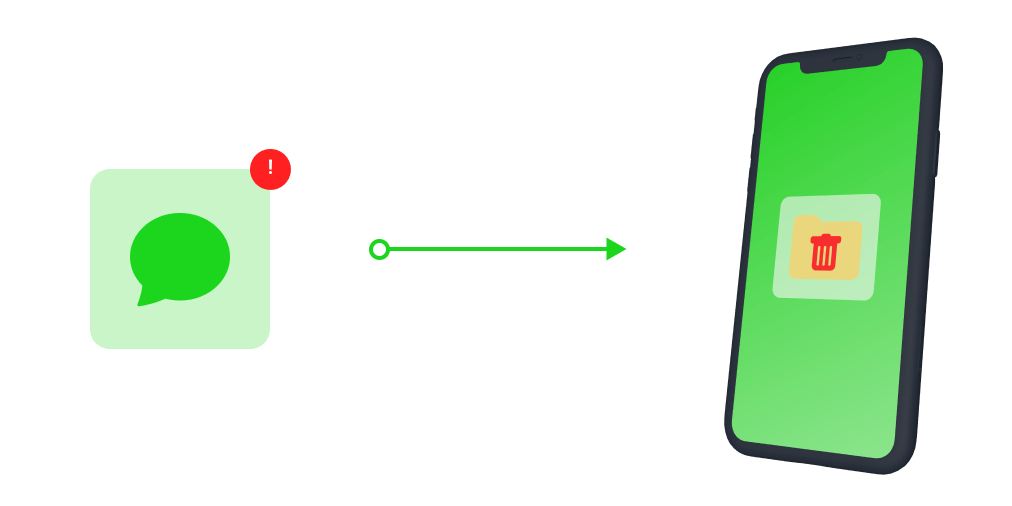
Hyperlinks play a significant role in our daily lives, be they in messages, emails, chats, or to-do lists. Hyperlinks from the default port of the Android design help share different data, usually links with other users.
Even Mac, iOS, Microsoft, and all other devices support hyperlinks, making them more helpful in quickly sharing essential details.
Hyperlinks are crucial because the device understands where and how to open the links attached to them.
For example, email links are opened in the default email app, and article links are opened in default browsers. Moreover, numbers automatically open in the dialer and dates in the calendar.
Text messages are a fast way to share data. Companies, schools, teams, and people use text messages to share data in bulk or in a few streams. Some people are annoyed by hyperlinks.
Especially when they need to copy a message and the hyperlink pops up in another app. Imagine this – you are trying to copy the hyperlink, but it keeps popping up in the destination app. How irritating is that?
Moreover, even scammers use text messages to send tracking websites to users. One-click on the wrong link, and you are sending your data to the scammer without even you knowing.
Also, such false clicks can send your essential personal details to someone over the mail. Therefore you should apprehend before clicking on hyperlinks from unknown sources.
These reasons require a solution so that anyone can work with messages and links as they desire to. Even though there is no such option to disable hyperlinks, we have bought you a way around to do this.
How Do You Remove Links From Text Messages on Android?
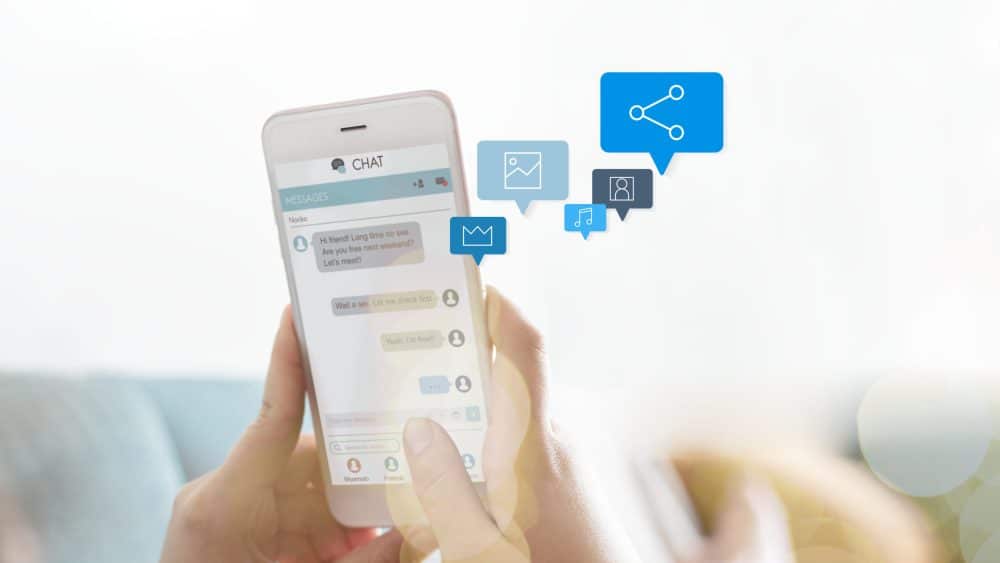
The Messaging app on our phones, as said above, mostly doesn’t have an option to disable hyperlinks. So to disable these, we need to use workaround ways.
These ways depend totally on the small yet valuable features like editing, copying, etc. We are going to use them to remove links from text messages.
There are a few ways to remove links from text messages. What you choose will depend on your device and whether it supports certain features. Let’s check some ways to help you remove links from text messages.
Method 1:
Some phones provide a feature “Connect to URL” in the messaging app’s settings. Disabling this feature will stop the links from redirecting you to another app. Step-wise you can do this as follows:
- Open your ‘Messages’ app.
- Click on the ‘Settings’ icon/button.
- Scroll down to find the “Connect to URL” option.
- Disable/ toggle it off.
- Hyperlinks are no longer a pain!
If you don’t find this feature in your app, it’s because it isn’t available. But don’t worry! Most phones don’t have this feature. Let’s see some other methods.
Method 2:
Similar to Method 1, some Android devices have an in-built feature in the ‘Messages’ app to prevent previewing links. However, this one is also not available on all the devices, so it might not work for you. Let’s check out how it works.
- Open the ‘Messages’ app on your device.
- Go to ‘Settings’ -> ‘More Settings’ / ‘Advanced Settings.’
- Ensure the ‘Disable Show All Previews’ option is checked or enabled.
With this, you have successfully prevented hyperlinks from opening when you want to read a message.
Remember these steps might change depending on your phone, so you might need to surf the app a little more to find the “Disable Preview” option. However, check out the following method if you don’t want to do that or didn’t find it.
Method 3:
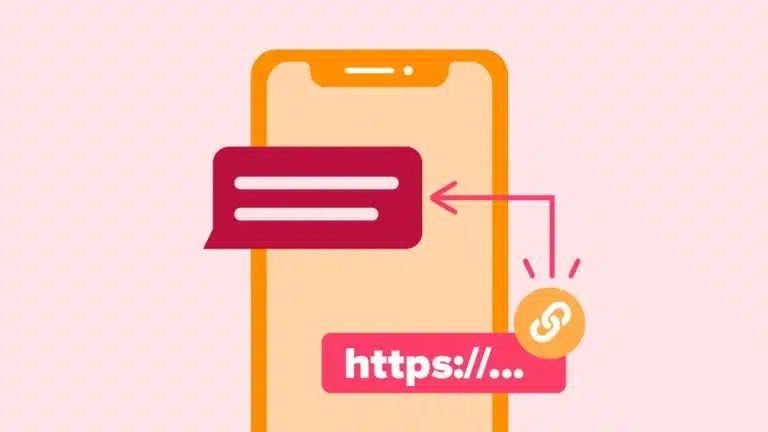
The second thing you can do is edit the text message. Editing is the best you can do because every phone supports editing texts, and this will also work in emails and calendars.
Editing a message is also the easiest way to remove links. You need to add a dot/ full stop at the beginning and the end of the link text. Now the link appears as a text and in standard colors.
The problem with editing is that it opens up the link when you tap on the text message. So you might need to copy it and open it in another app, like notes or any other simple app that supports editing.
You can also try any other method to edit the message, like sending it to your desktop and then editing it.
Simply said, it doesn’t matter how you edit it. The basic is to edit the link into standard text, so the phone doesn’t read it as a hyperlink.
Conclusion
Removing links from messages is not an easy task, but it can be if your phone supports such features. And it can be challenging if it requires manual editing.
Sometimes, it is hectic to edit so many messages. But still, we found some workaround ways to edit notes and hence remove links.
The use of third-party messaging apps can also be helpful to disable such links.
Nevertheless, we do not recommend using such apps since your messages have many vital details, such as your OTPs, IDs, and bank messages. You will need to permit those apps to access your data which can be harmful in many cases.
So try on the methods mentioned above and save yourself from scam links and the massive pain of app pop-ups when you tap on a message.