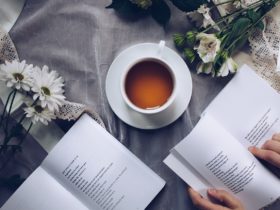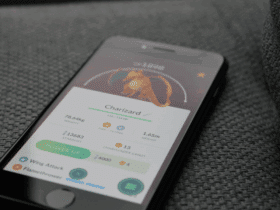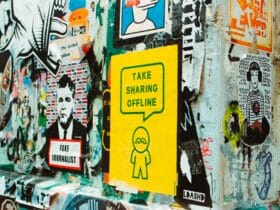Social media platforms have woven their way into the fabric of our daily lives, connecting us with friends, family, and acquaintances worldwide, letting us share our lives’ experiences, and keeping us abreast of current events. Among these platforms, Facebook is a giant, and with its numerous features and controls, it enables users to manage their online presence efficiently.
One such feature is the “Restrict” option, which grants us the ability to limit what specific friends can see on our profile without having to unfriend them. But what if you decide that it’s time to grant someone full access again? This comprehensive guide will delve into the intricacies of how to unrestrict on Facebook, the reasons behind such a decision, and provide a step-by-step walkthrough of the process.
What is Restrict Function
Facebook’s flexible privacy settings give us the luxury of controlling our profile’s visibility for different audiences. The “Restrict” function is a boon when you wish to limit a friend’s access to your posts due to a temporary misunderstanding, a period of disagreement, or just the need to maintain a certain level of privacy.
As relationships evolve and comfort levels change, you may find the need to unrestrict certain individuals, granting them an all-access pass to your virtual world. The act of unrestricted someone on Facebook is a significant step towards forging stronger relationships, embracing transparency, and being open to sharing more facets of your life.

Understanding the Reasons to Unrestrict Someone on Facebook
- Evolution of Relationships: The nature of relationships is fluid; they can undergo highs and lows. Perhaps you had a disagreement or a falling out with a certain individual and chose to restrict them during that phase. As time passes, these issues may get resolved, leading to a rekindling or strengthening of your relationship. In such a scenario, unrestricted the individual serves as a symbol of trust and a willingness to include them more intimately in your life.
- Comfort Level Augmentation: You might initially restrict someone due to discomfort in sharing certain personal aspects of your life with them. This could be a professional contact, a distant relative, or a new acquaintance. However, as your interactions grow and you develop a deeper bond or trust, you might feel more comfortable having them view your posts. This growth in comfort and trust can be a solid reason to unrestrict such individuals.
- Dispelling Misunderstandings: Sometimes, misunderstandings can cause rifts and lead to impulsive decisions. You might have restricted someone based on inaccurate information or a misunderstanding. Once you’ve had the chance to clear up the confusion and you realize there was no need to restrict them in the first place, you might want to reverse the restriction.
- Rectifying Accidental Restrictions: In the digital world, accidental clicks are a common occurrence. You might have restricted someone unintentionally while fumbling with privacy settings or inadvertently clicking the wrong button. Once you realize your mistake, the most natural course of action would be to unrestrict the individual.
Step-by-Step Guide on Unrestricting Someone on Facebook
Decided to unrestrict someone? Great! Now, let’s delve into the step-by-step process of how to unrestrict a friend on Facebook:
- Launch your preferred browser or the Facebook app on your device and log in to your Facebook account.
- On your homepage, locate and click the dropdown arrow in the upper-right corner of the screen.
- From the dropdown menu, click on “Settings & Privacy,” then click “Settings” from the next set of options.
- Once inside the settings menu, you’ll find various categories listed in the left sidebar. Scroll down and click on the “Blocking” category.
- Inside the “Block users” section, you’ll find the “Restricted List”—a list of all the people you’ve restricted on Facebook. Search for the person you want to unrestrict.
- Next to the person’s name, you’ll see an “Unrestrict” button. Click on it.
That’s it! The individual is now unrestricted and can view all your public posts and any posts in which you tag them.
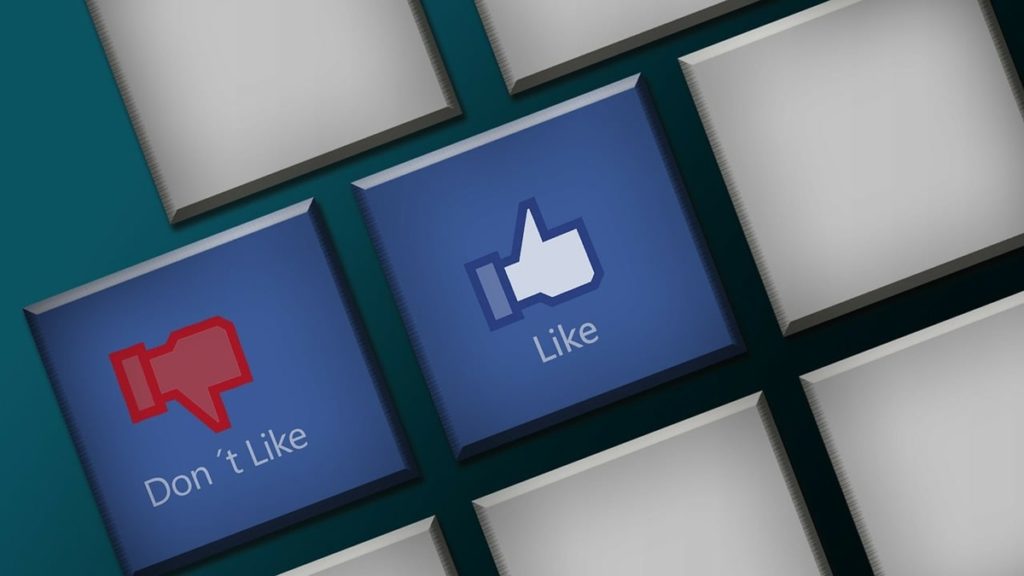
How to Modify Decisions and Restrict Someone Again on Facebook
We all change our minds sometimes, and it’s perfectly okay. If you’ve unrestricted someone and later decide that you’re not comfortable with that level of access, you can always restrict them again. Here’s how:
- Navigate to the profile of the person you wish to restrict again.
- Once on their profile, hover over the “Friends” button. A dropdown menu will appear.
- Click on “Add to another list” in the dropdown menu.
- From the ensuing list of options, click “Restricted.”
Upon completion of these steps, the individual will be placed back on your restricted list. Consequently, they’ll only be able to see posts that you make public or posts where they’re specifically tagged.
Conclusion
The evolution of social media platforms, like Facebook, offers us a unique medium to express ourselves and share our life events. However, it’s equally important to maintain a balance between sharing and privacy, ensuring we’re comfortable with what we show the world. Fortunately, Facebook’s functionalities, like the “Restrict” option, make this balance achievable and customizable.
Through this guide, you now have a deeper understanding of the decision-making process and the technical steps involved in unrestricted someone on Facebook. Whether your reason is to mend a strained relationship, clear a misunderstanding, or acknowledge your increased comfort level with someone, the act of unrestricted can significantly enhance your online interactions. It’s important to remember that you control your digital presence; use this control wisely to shape an online environment that best fits your needs and comfort levels.